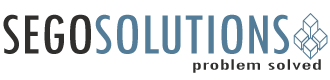Drupal 8, Pantheon & GitKraken: Part 1 of 3
Welcome to the first installment of our three part Drupal 8, Pantheon & GitKraken series. For more information on what this series will be covering check out our intro HERE.
Step 1. Setting up a Pantheon Account
The first thing we are going to want to do is create an account on Pantheon:
1. Go to www.pantheon.io
2. Click the Create Free Account button at the upper right hand of the page
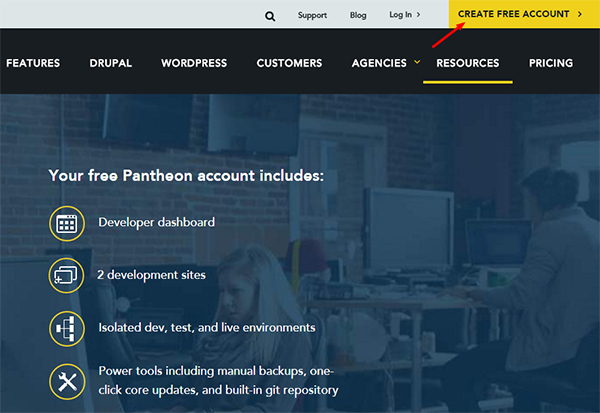
3. Fill out the form and click create account
Step 2. Create a Drupal 8 Site
After creating your Pantheon account you will be automatically logged in and redirected to your dashboard. Time to create a Drupal 8 site!
1. Click the Create new site button
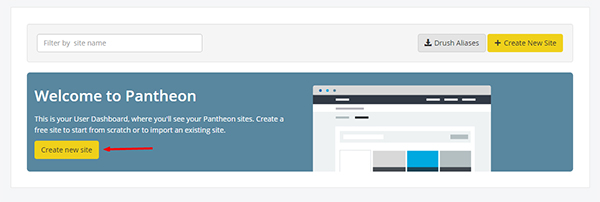
2. Name your site (this will also be the URL for your site) and click the Create Site button
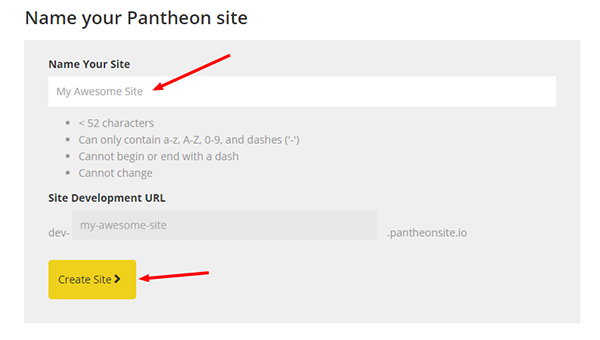
3. Select Drupal 8 from the list of options
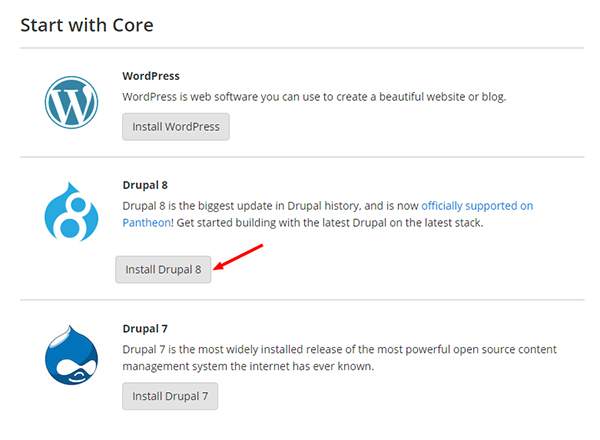
4. After a short wait your site will be created and you can click the Visit your Pantheon Dashboard button
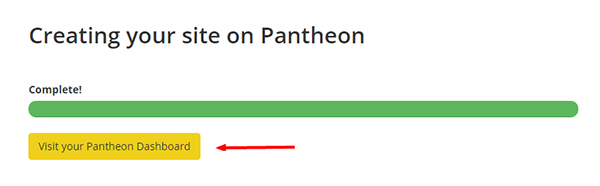
5. Once on your dashboard click on your newly created site under the sites tab
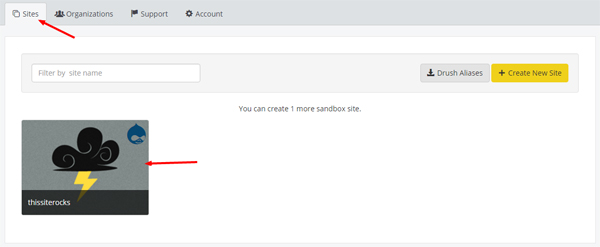
6. Click the Visit Development Site button an go through the Drupal Install.
(*note: we need to have the site in SFTP connection mode for the Drupal 8 install, we will be switching to Git a little later )
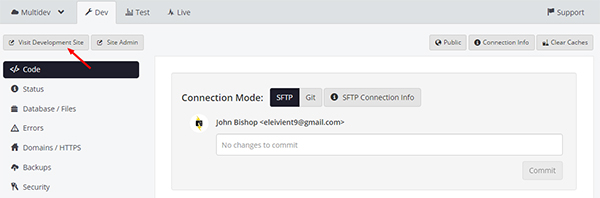
Congratulations! You have just created a pantheon account, have a fresh Drupal 8 site installed and ready to go, and a dev/test/live workflow set up.
YOU ROCK!
In next weeks installment we will take a look at getting Gitkraken set up, generating SSH Keys, and cloning your remote Git Repo to your local machine.